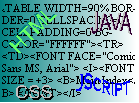
Having shown you some of the many
text tags, here are the rest of them. For more advanced text formatting,
see the article on Cascading Style Sheets.
|
Tag
|
Example
|
Use |
|---|---|---|
|
<ADDRESS> &
</ADDRESS>
|
An address
|
Used to specify an
address, e.g. a mailing address.
|
| <B> & </B> | Bold Text |
Making text Bold.
|
| <BASEFONT SIZE=n > | - |
Used once in an HTML
document (optionally), to specify the default font size, from
1 to 7, 7 being the biggest. This then affects later FONT SIZE
commands.
|
| <BIG>
& </BIG> |
Big Text |
Makes the text between
the two tags bigger than normal.
|
| <BLOCKQUOTE>
& </BLOCKQUOTE> |
A quote |
Used for indenting
quotes on both right and left margins, starts them off on a
new line.
|
| <CITE> & </CITE> | A Citation |
Used for empahsizing citations, e.g. a book. |
| <CODE> & </CODE> | Some
Code |
Emphasizes code with
a fixed-width font and small type.
|
| <DL> & </DL> |
-
|
Delineates the start
and end of a definition list: see next 2 tags.
|
| <DT> |
|
The way a term that
is to be defined in a definition list is printed.
|
| <DD> |
|
Also used in a definition
list to actually give an explanation for the term being defined.
|
| <DFN> & <DFN> | A definition |
Emphasizes definitions
within text.
|
| <EM> & </EM> | Empahasized Text |
Renders emphasized
text in italics.
|
| <I> & </I> | Italicised Text |
Italicises text.
|
| <KBD> & </KBD> | Keyboard Input |
Emphasizes text showing
the user what to input from the keyboard.
|
| <LISTING> & </LISTING> |
Renders text in fixed-width
type.
|
|
| <NOBR> & </NOBR> | - |
Prevents text between
the tags form wrapping round over lines in the browser. In other
words, if the line is too long for the screen width the user
will have to scroll horizontally to read it all.
|
| <PLAINTEXT> & </PLAINTEXT> | - |
Allows you to put
other HTML tags between the two tags so that you can display
the actual tags to the user. The browser will begin to interpret
the tags again after the </PLAINTEXT> tag.
|
| <PRE> & </PRE> | - |
For preformatted text:
i.e. if you put paragraphs in the code, they come out in the
page, without any extra <P> tags.
|
| <S> & <S> (or <STRIKE> & </STRIKE>). |
Renders text as strikethrough.
|
|
| <SAMP> & </SAMP> | Sample Code |
Emphasizes code samples
in fixed-width font.
|
| <SMALL> & </SMALL> | Small Text |
Makes text smaller
than normal.
|
| <STRONG> & </STRONG> | Strongly emphasized |
Emboldens text.
|
| <SUB> & </SUB> | (normal) subscript |
Renders text as subscript
|
| <SUP> & <SUP> | (normal) superscript |
Renders text as superscript.
|
| <TT> & </TT> | Teletype |
Teletype text.
|
| <U> & </U> | Underline |
Underlines text.
|
| <VAR> & </VAR> | A Variable |
Emphasizes a Variable
|
| <WBR> | - |
Inserts a soft break
in a line of <NOBR> text.
|
| <XMP> & </XMP> |
Fixed-width text.
|
|
| <Q> & </Q> | A quote |
HTML 4 tag for inline
quotes, as opposed to blockquote, which places things on a new
line.
|
| <INS> & </INS> | Inserted Text |
HTML 4 tag for emphasizing
the date marking of text in documents under revision. This is
for inserted text.
|
| <DEL> & </DEL> |
As above for deleted
text.
|
|
| <ACRONYM> & </ACRONYM> | HTML |
HTML 4 to make these
stand out.
|
You now know a load more tags for text formatting. Although a lot look the same, it's a good coding practice to get into: use the tags how they should be used. For example, if you are putting some sample code in a page, use the <CODE> tag: it enables better reading of source code, (honest!).